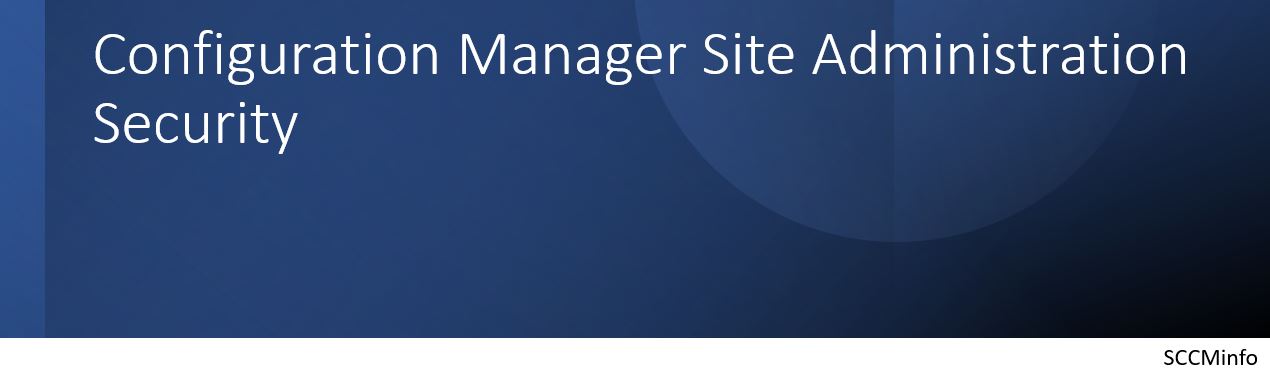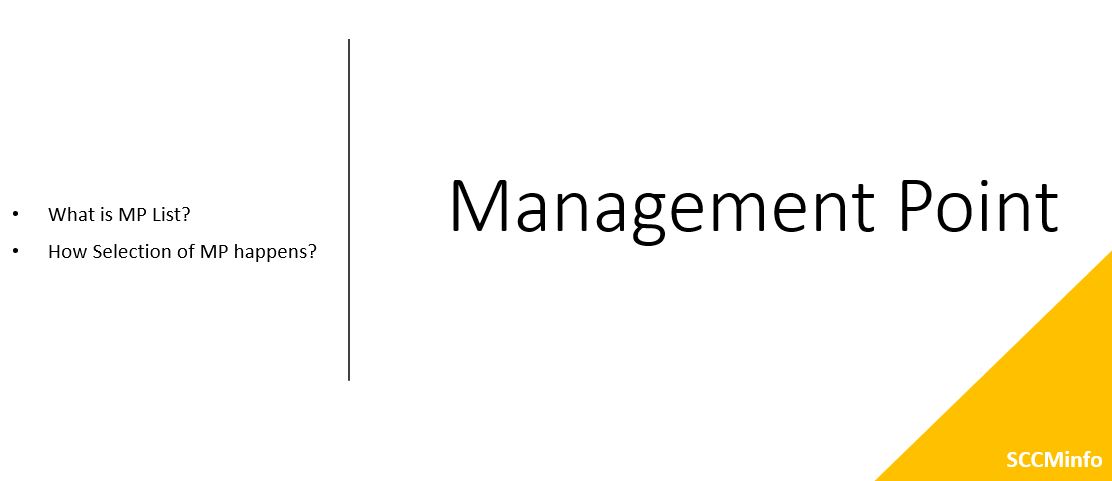Extending active directory schema creates new container in Active Directory Database with several attributes which configuration manage can use to publish information which later SCCM client can use them for several purpose.
Points to be considered for extending Active Directory Schema,
- Benefit of extending Active Directory schema for publishing SCCM Sites
- Prerequisites for extending Active Directory schema
- Steps to extend Active Directory Schema
- Devices and clients which do not use the Active Directory Schema
- Active Directory classes and attributes for SCCM
Will see them in brief,
Benefit of extending Active Directory schema for publishing SCCM Sites :
- Configuration manager clients can easily find out the information of SCCM sites using different attributed like site code, Software update server information or any other published information in Active Directory
- It helps clients to locate content servers
- Client could find the Management Point from Active Directory if schema extended
- Port information for clients to be used which are stored in Active directory
- Site public key is store in Active Directory if schema extended which help to communicate between two different primary sites
Prerequisites for extending Active Directory schema :
- Account which is going to be user for schema extension should be part of Schema Admins and Domain Admins
Steps to extend Active Directory Schema :
Below two steps to be followed to extend the schema,
Step 1 – Extend Schema
- Using extadsch.exe tool
- Log in with Schema Admin / Domain Admin and open CMD with high elevation
- Copy extadsch.exe tool from Configuration Manger installation media. This would be available under SMSsetup\bin\x64. (this exe can be directly called from media as well)
- Run the exe from copied location
- Verify extadsh.log for details
- Using LDIF file
- Log in with Schema Admin / Domain Admin and open CMD with high elevation
- Copy “configmgr_ad_schema.ldf” to local drive from SMSsetup\bin\x64 on Configuration Manager media
- Edit file to replace instance of DC=x with “DC=test,DC=SCCMinfo,DC=com” ( considering here the FQDN is “test.sccminfo.com”
- Then run below command to import the content of this ldf file to Active Directory
- ldifde -i -f configmgr_ad_schema.ldf -v -j “%temp%”
- Verify the log to check if schema is successfully extended
Step 2 – Create System Management Container in Active Directory
- Under system account create container name “System Management” with account having permission to create object.
- Under Properties of container “System Management” go to Security and give full control to computer account of all Site Server
- Select option to this Object and all child Object
Devices and clients which do not use the Active Directory Schema :
- MacOS Client computers
- Mobile devices which are managed by Exchange Server connector
- Mobile devices enrolled by Configuration Manager
- Mobile devices enrolled by Microsoft Intune
- Mobile device legacy clients
- Windows clients which are configuring for internet only client management
- Windows client which are detected by configuration Manager to be on the internet
Active Directory classes and attributes for SCCM:
- Classes
- cn=MS-SMS-Management-Point
- cn=MS-SMS-Roaming-Boundary-Range
- cn=MS-SMS-Server-Locator-Point
- cn=MS-SMS-Site
- Attributes
- cn=mS-SMS-Assignment-Site-Code
- cn=mS-SMS-Capabilities
- cn=MS-SMS-Default-MP
- cn=mS-SMS-Device-Management-Point
- cn=mS-SMS-Health-State
- cn=MS-SMS-MP-Address
- cn=MS-SMS-MP-Name
- cn=MS-SMS-Ranged-IP-High
- cn=MS-SMS-Ranged-IP-Low
- cn=MS-SMS-Roaming-Boundaries on
- cn=MS-SMS-Site-Boundaries
- cn=MS-SMS-Site-Code
- cn=mS-SMS-Source-Forest
- cn=mS-SMS-Version
Key information to note :
- Active Directory schema extension is one-time activity and once done cannot be reversed.
- It is not required to extend Active Directory schema but if extended Config Manager clients can be benefited from it.
Please share feedback in comment box