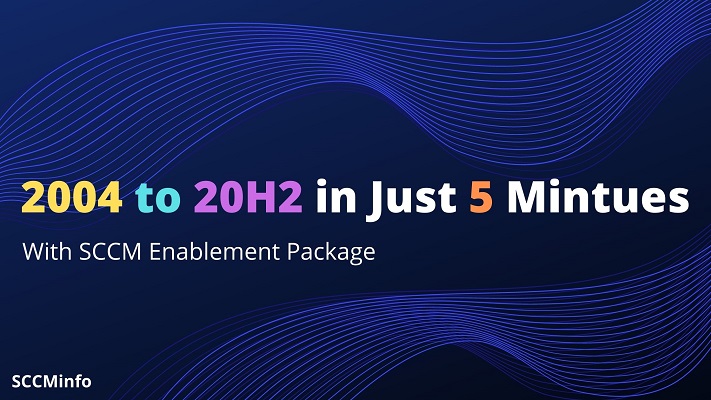SCCM Windows 10 20H2 enablement package can be used to update Windows 10 2004 to reduce downtime as Enablement Package only takes less than 5 minutes to complete the update process.
If you update Windows 10 by traditional way then it would take around 20 minutes excluding the time it requires to download 4GB of feature update media package to system and then install the update.
Table of Contents
Interesting facts about SCCM 20H2 Enablement Package for Windows 10 2004
What is Enablement Package?
It is small package having size less than 100 MB which has command or switch to enable Windows 10 features which are already there in dormant or inactive state.
To understand how SCCM 20H2 Enablement Package works, we are going to take example of updating Windows 10 2004 to Windows 10 20H2 here. What Microsoft did is that they have added the features of Windows 10 20H2 in Windows 10 2004 quality update but kept them in dormant or inactive state.
This enablement package helps to reduce the downtime up to 70 to 80% when we compare it to traditional windows feature update method.
How long does Windows 10 version 20H2 take?
In case with using enablement package for windows 10 2004 it takes less than 5 minutes. And in traditional method it should take around 20 minutes.
Should I download Windows 20H2?
No, If you are using SCCM enablement package which is less than 100 MB (Standalone Installer or Software Update Deployment Package) then you do not required to download complete 20H2 feature update which is around 4GB.
Incase if you want to update from Windows 10 1909 to Windows 10 20H2 then you require to download complete win10 20H2 feature update installable source.
SCCM 20H2 Enablement Package Download?
This enablement package is not available to download directly as it is only available via Windows Update and Microsoft Update or Windows Server Update Services (WSUS)
Enablement Package size is less than 100 MB only.
How to use SCCM 20H2 Enablement Package to update Windows 10 2004
Before going to use any of the below mentioned methods to apply SCCM Windows 10 20H2 Enablement Package Click Here for the prerequisites and detailed information.
Using Software Update Deployment Package in SCCM
In this method you would be following the same process which we generally follow for the installation of other regular monthly Microsoft updates within SCCM. Will describe the steps in-short here,
- Log in to Microsoft Endpoint Manager administration console and go to Windows 10 Servicing
- Find for this particular update named Feature Update to Windows 10 Version 20H2 x64-based systems 2020-12 via Enablement Package
- Create the deployment package of this particular update and distribute to required distribution point
- Create the collection of the systems which are eligible to get this 20H2 feature updates with enablement package
- Create the deployment to target this package on the required collection
SCCM 20H2 Enablement Package Standalone Installer (Manual Installation)
Here will see how can we update system having windows 10 2004 to windows 10 20H2 manually,
- Log in to Microsoft Endpoint Manager administration console and go to Windows 10 Servicing
- Find for this particular update named Feature Update to Windows 10 Version 20H2 x64-based systems 2020-12 via Enablement Package
- Create the deployment package of this particular update enablement package in SCCM console, Software Update node
- Go to properties of this deployment package and click tab content location to get the actual source file. When you go to the content location you would find the Windows10.0-KB4562830-x64.cab file which can be packaged in to MSI or MSU.
- This MSI or MSU file will be used to install the windows 10 20H2 manually on Windows 10 2004 system. (This would treat as the standalone installer)
- Simply you have to copy this MSI or MSU on local system or it can be called from network shared location as well
- Execute the MSI or MSU file to start the installation on Windows update standalone installer wizard
- Click Next to continue
- Click Restart to complete the installation
- Post restart you would have WIndows 10 20H2 showing in Winver Command.
SCCM Windows 10 20H2 Upgrade Task Sequence
WIll see steps to be followed for the adding of Windows 10 20H2 enablement package to the existing Windows 10 2004 task sequence deployment. This would become your Windows 10 20H2 Upgrade Task Sequence to upgrade Windows 10 2004 to 20H2.
Step1 : Obtain original source file from Enablement Package
- Go to Software Update or Windows 10 Servicing node in Microsoft Endpoint Endpoint Manager console and choose Feature Update to Windows 10 Version 20H2 x64-based systems 2020-12 via Enablement Package to download.
- Once you have downloaded this particular update then go to Properties of this Deployment Package and click Content Location Tab. you will have the cab file named with Windows10.0-KB4562830-x64.cab there in the source folder.
Step2 : Create standard Package in SCCM Console
- Create Folder and copy the Windows10.0-KB4562830-x64.cab file in to it.
- Now in Microsoft Endpoint Endpoint Manager console create the legacy Package for this cab file (Windows10.0-KB4562830-x64.cab)
- No need to create the program here. And distribute the Package to require Distribution Points.
Step3 : Add this Package to existing Task Sequence of Windows 10 2004 using Dism command
- Now open your Windows 10 2004 deployment Task Sequence and add one Run Command Line Step right below Apply Operating System Image step. Give simple Name to the step which you can easily identify the purpose of this step later on.
- Now in command line box add command “DISM.exe /image:%OSDisk%\ /ScratchDir:%OSDisk%\windows\TEMP /Add-Package /PackagePath:Windows10.0-KB4562830-x64.cab”
- And then enable the check mark on Package Option and browse to the Package you have just created with cab file Windows10.0-KB4562830-x64.cab
- Now Click Apply and OK and here you would have your Windows 10 20H2 Upgrade Task Sequence ready to use
Note :
Simply following above mentioned 3 steps would save lot of your time and administrative overhead of coming up with new fresh upgrade Task Sequence for updating Windows 10 2004 to 20H2. Believe this does not take more than 10 minutes to set up 20H2 enablement package in current Windows 10 2004 Deployment Task Sequence.
Snapshot for the reference:
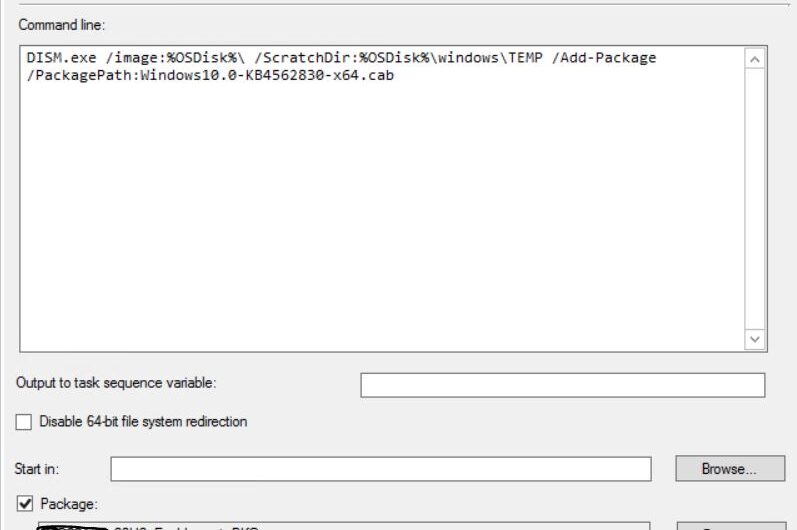
Summary
To reduce downtime and administrative overhead wherever possible we should always take the advantage of using SCCM enablement package. This Package is available to use via SCCM software update, Windows Update, and also can be used with task sequence to update Windows 2004 to Windows 20H2 during deployment of Windows 2004.
Related Articles: Understanding SCCM OSD Step by Step Click Here