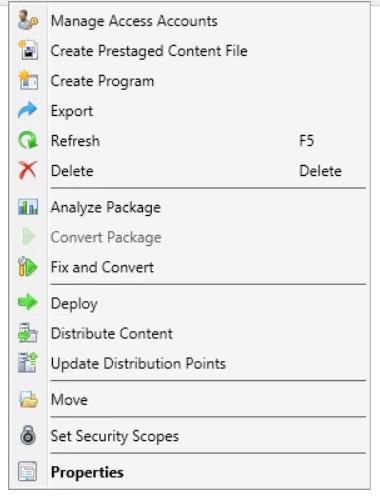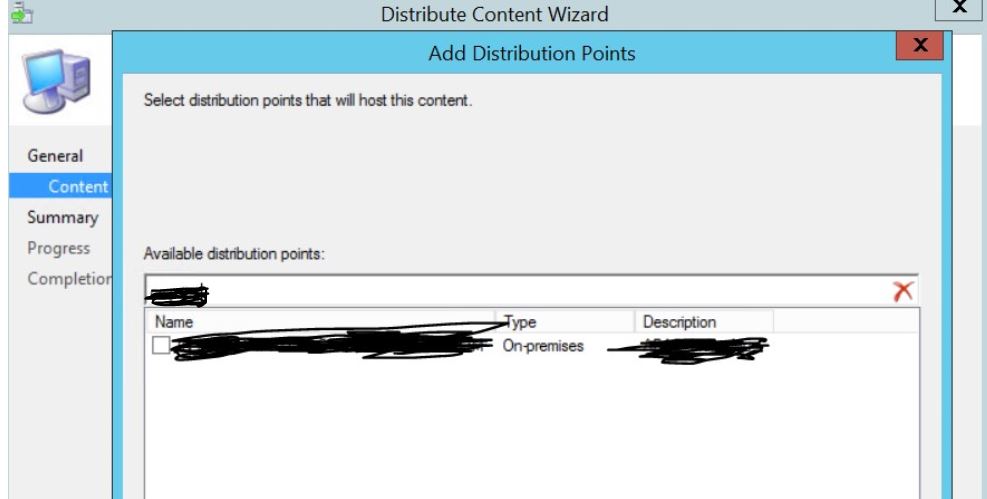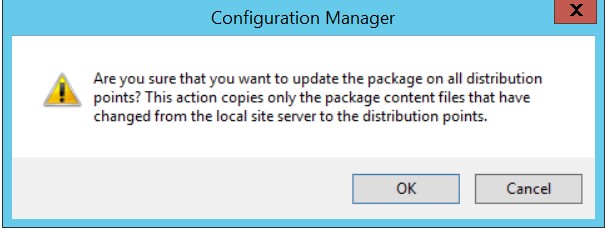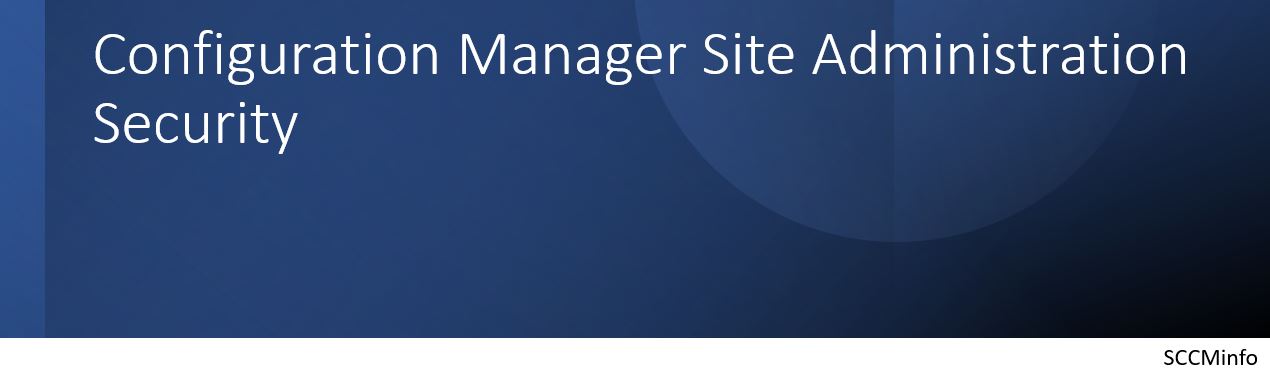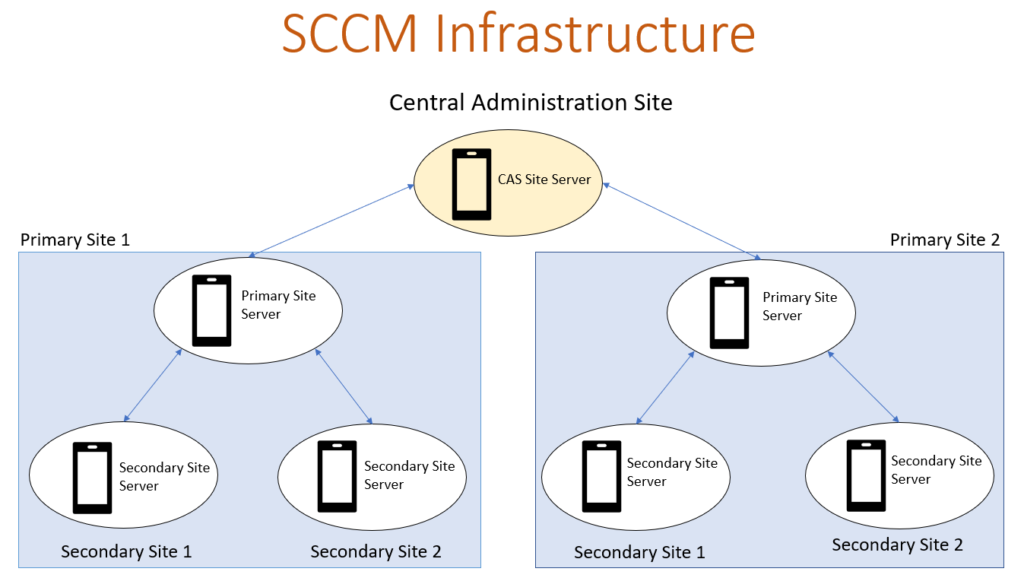Before we do installation of first site in SCCM Hierarchy there are few things which need to be consider in the phase of planning and designing SCCM infrastructure.
Let’s talk about them in brief,
- Topology to be considered.
- Type of sites and relationship between them.
- Each sites functionality and management scope.
- Content management options to reduce having complex infrastructure environment.
Topology
For any organization very first and important point is to be consideration on deciding of topology to go with. Either one can go with Simple or Complex.
- Simple consist of single Primary Site
- Complex consist of Central Administration Site, multiple primary sites and then under multiple primary site there are multiple secondary sites.
Note : Deciding on to go for topology is based on number and type of device to be supported across organization.
Standalone Primary Site:
One can go with Standalone Primary Site when it supports currently available all organizations devices and users. This site even can be more useful if it supports all users, device across all locations of any organization globally as it provides benefit such as,
- Not much administrative overhead of managing multiple sites, simplify administration.
- Being single primary site in topology, becomes easy for the clients site assignment and discovering resources.
- It removes delays of getting information as there is not involvement of database replication
- Option is available to expand and make this Primary site chile primary site of central administration.
One or more Primary sites under Central Administration Site:
This option to be used when need to support larger number of devices and users which is beyond support of one primary site.
CAS support up to 25 no. of primary site and then you can scale up to organization needs.
One installation of CAS and primary site under it then it cannot be reversed, or child Primary site can not be converted to single Primary site as it is permanent.
Choose when to use Central Administration Site
- This is the Site from where all Primary Sites, Secondary Sites and all the objects across organization. Clients cannot be directly managed or assigned to Central Administration Site. Below point can be considered when to choose CAS.
- This would be top site in the hierarchy and below this all primary sites would come as child sites.
- When there is need to manage more than one Primary site then need to install CAS.
- It only supports Primary sites as only child sites.
- Clients can not be assigned to CAS.
- CAS does not support site systems such as management point or other site systems which directly communicates with clients.
- From central administration site we can manage all clients and perform all administrative related task like installing and configuring roles and site systems on Primary and Secondary sites.
- This is the only site in topology where you can see all data such as inventory, client processed data, deployment status under all Primary and Secondary sites in the hierarchy.
- Configure discover options on all Primary sites.
- Control data flows from site to site by configuring the replication between sites.
- Manage security by using different scope, roles throughout the
Choose when to use Primary Site
Client can only be assigned to Primary Site. So, if requirement is to support devices more than number of supported devices by Standalone Primary site then need install more than one or multiple primary sites under Central Administration Site.
Below point need to consider deciding on Primary Site,
- Database replication would replicate the data when Primary Site would be configured as child Primary Site under Central Administration Site.
- Multiple secondary site support as child site under Primary site
- Primary site is child site under Central Administration Site
- All the assigned client’s data would be processed at Primary site
Choose when to use Secondary Site
Placing secondary site in the hierarchy is needed when replication of the contents to be managed over low network bandwidth for the remote locations. Secondary site can only be attached to primary site and management can be done either from Central Administration Site or its parent primary site. Secondary site uses file-based replication to transfer clients processed data to Primary Site and uses database replication to communicate with its parent primary site.
Secondary site would be considered in below scenario,
- Requirement to transfer the deployment contents to remote sites which are connected to main office with low bandwidth and then need to manage bandwidth utilization.
- Requirement to send the client’s data information to top level sites in hierarchy.
In case if you consider to not to go with secondary site you have below two options which can help in above scenario as well,
- Can take the advantage of BranchCache
- Can take the advantage of bandwidth throttling on Distribution Properties
Content Management
Content management is one of the important aspects in stage of planning and designing SCCM hierarchy, below are the content management options available,
- BranchCache
- Bandwidth throttling on Distribution Point
- Copy Contents manually on distribution and then pre-stage with tool
Above mentioned methods can be used for content management when,
- There is enough network bandwidth is available for clients to talk to Management Point and send the data on discovery information, inventory, status message, policy, etc.
- BITS Background intelligent transfer service is not providing the sufficient bandwidth control
Please share your valuable comments on the information to improve overself