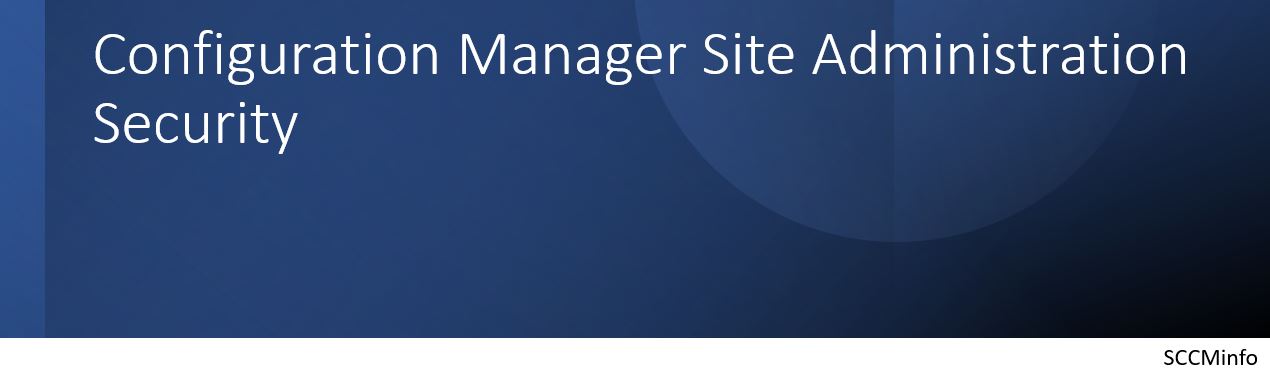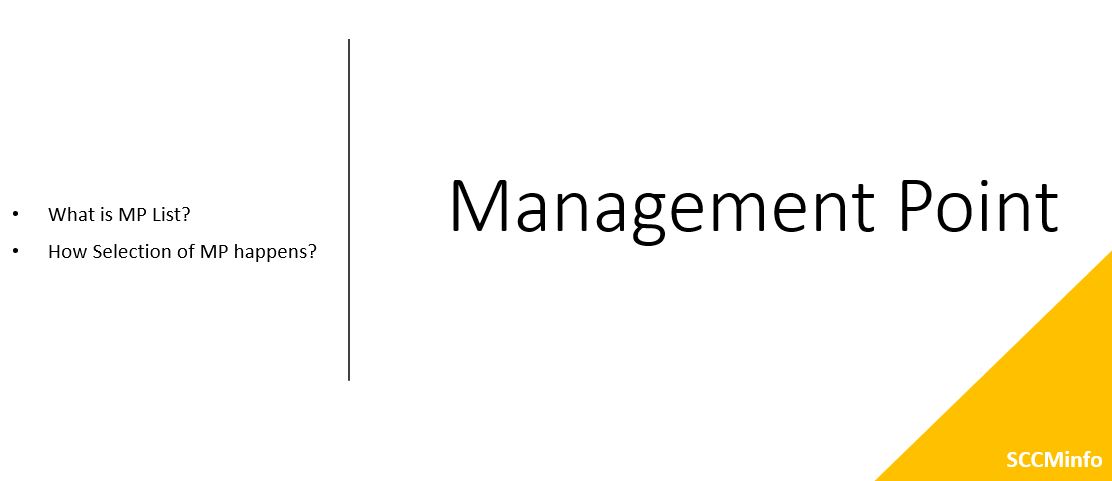To save time, confusion and to have clarity, please consider below inputs and be ready with the information in handy for installing Configuration Manager Central Administration Site or Primary Site.
- Decide on Site to be selected, Central Administration Site or Primary Site
- Be ready with the license product key to be entered
- Be ready with setup downloaded file with Setup Downloader. With this you do not require to download at the time of Site installation, you can select previously downloaded files by giving path of those files.
- Server Language selection would be by default as English which cannot be changed.
- Client Language selection would be by default as English which cannot be changed.
- Be ready with the Site Code to be used. Each Site code must be unique.
- Be ready with the friendly and easily identifiable Site Name accordingly to the Site you would want to be known.
- Decide on folder path for the installation as it cannot be changed later.
- Be ready with SQL server FQDN (Fully Qualified Domain Name), Instance Name, Database Name, and SSB (by default it uses 4022) port.
- Be ready with the path for SQL server data file and the SQL server log files.
- In case if you decide to install SMS Provider to be remote server then be ready with FQDN of the same else by default it takes site server’s name. Additional SMS provider server can be configured later.
- Be ready with input to give for client communication to site server on HTTP or HTTPS, in case to go for HTTPS for secure communication client’s computer must have valid PKI certificate.
- Decide on which server to be act as Management Point and Distribution Point Site System, and then be ready with FQDN for the servers.
- Service Connection Point to be selected in case of installing CAS or stand-alone Primary Site, at the time of installing child Primary Site this can be skipped.
Note: This information is not for installing Secondary Site as it does not support installation using Setup Wizard or by command lines. Installation of Secondary Site happens with in Configuration Manager Console.
Please share feedback in comment box.