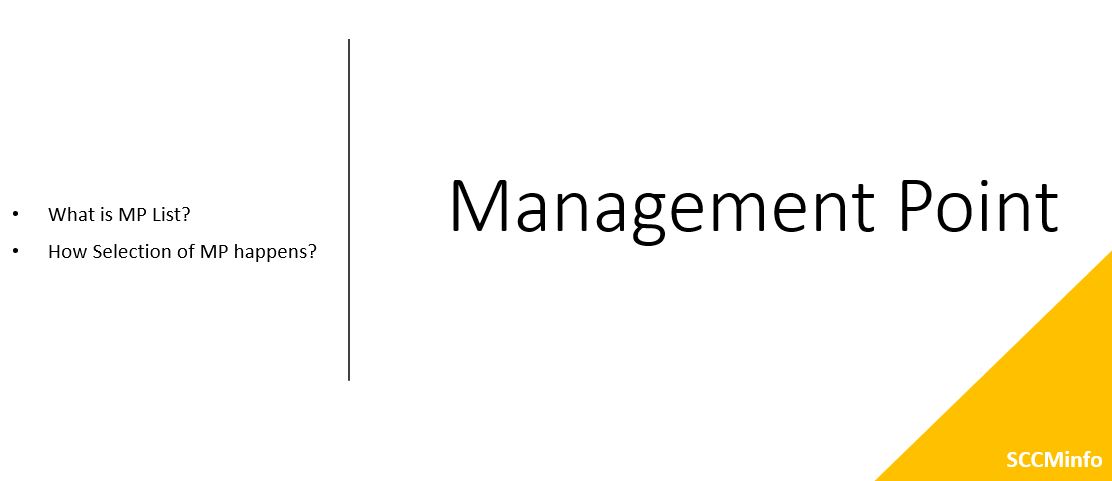Managing contents and its distribution or replication in Configuration Manager is one of the important factor as deployment of software such as Operating system, applications, software updates, applications would have contents which need to be distributed or replicated across LAN, WAN locations in the organization. And size of the contents might have in large size due to which its distribution and replication put burden on the network bandwidth causing impact during production hours for many organizations. For such reason it is very much important to understand the basic concept and fundamental of content management.
Here we are going to put the list of options which would help in optimizing content distribution and then understand some of them in brief,
- Bandwidth throttling and scheduling
- Binary differential replication
- Delta replication
- Peer Cash Technology
- Configuration Manager peer cache
- Microsoft connected cache
- Windows LEDBAT
- Client Locations
- Content Source priority
- Content Library
- Distribution Points
- Distribution Point Group
- On-demand content distribution
- Package transfer manager
- Prestige content
- Fallback
- Network Bandwidth
Bandwidth throttling and scheduling
Both these built-in option helps to provide control over managing network bandwidth when large amount of content being transferred on the network. These settings are available on Distribution Point and then can be configured when and how contents should be transferred.
Binary differential replication
This method only sees for the changes within the file and then transfer only those which helps in saving the time and network bandwidth. This is basically working on block level transfer within the file. This is always enabled for applications but optional for legacy packages. If the file is already available on the Distribution Point and only changes need to be transferred, then we should use this option
Delta replication
This work on file level. If there are new files added in package, then those files only be get transferred with delta replication. This option is by default on and is not configurable.
Branch Cache
This is windows in-built features from Windows server 2012 or later. With enabling this feature who ever first BranchCache enabled clients gets content form BranchCache enabled server, that client downloads the content and cache it. Later, when any other client request for the same content within the same subnet, it contacts that first BranchCache enable client and get the contents from it instead taking the content from Distribution Point. The contents get distributed across multiple clients on that subnet.
Delivery Optimization
This is cloud based peer to peer service to share the contents between windows 10 device and recommended to use for optimization delivering of Microsoft 10 update.
Microsoft connected cache
Distribution Point can be enabled as Microsoft connected cache to cache the content for delivery optimization, instead clients enabled for delivery optimization download the contents from internet service point they download same contents from local distribution point which have cached contents saving the WAN bandwidth.
Peer cache
Enabling the peer cache for the client would help clients in the remote sites which are connected with low network bandwidth. After enabling the Peer Cache on the collection, client cache the contents and then share contents to another client on the same boundary group or same subnet.
Windows PE peer cache
This would help in for the client which are getting newly operating system via task sequence and get the required contents from the peer cache source instead downloading from distribution point. This help in reducing the WAN traffic.
Please share your comments on this topic.